Creating a LinkedIn Company Profile Page
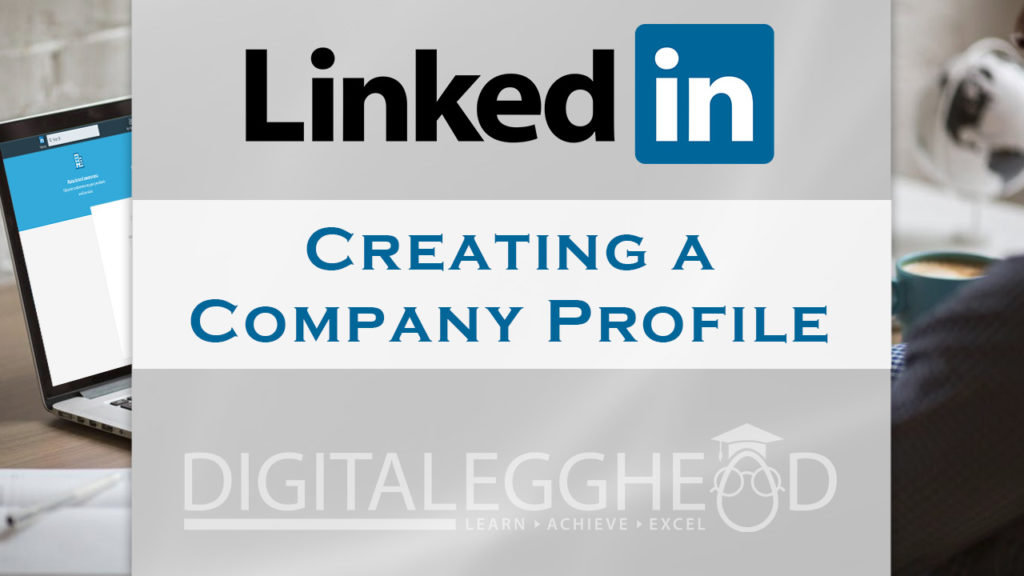
This article covers how you can set up a LinkedIn company profile page for your business.
A lot of you may already know that I am an owner and founder of Cloud 9 Expressions. I recently realized that we didn’t have our company page set up on LinkedIn, causing us some missed opportunities and exposure.
It’s actually pretty simple to do, but all of the information I found on setting up a LinkedIn company profile page at the time was outdated. I went ahead and set it up, then thought it would probably be good to do a quick video and article for everyone else to see how it’s done.
Setting Up Your LinkedIn Company Profile Page
Start by clicking on the “Work” icon in the upper right of the screen.
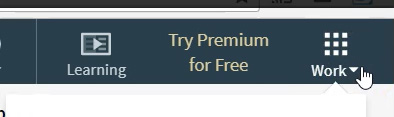
At the bottom of this menu, click on the link that says “Create a Company Page”
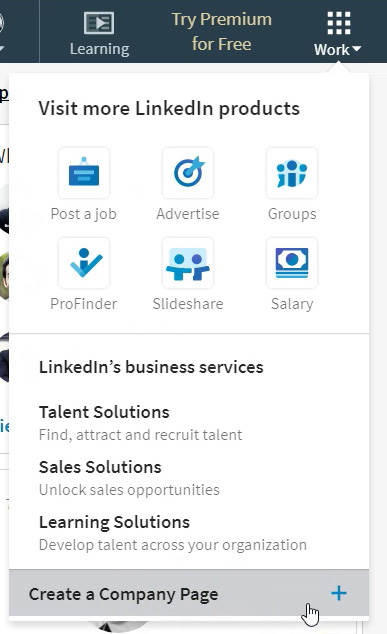
This will take you to the setup page where you will enter the company’s name and give it a permanent LinkedIn link.
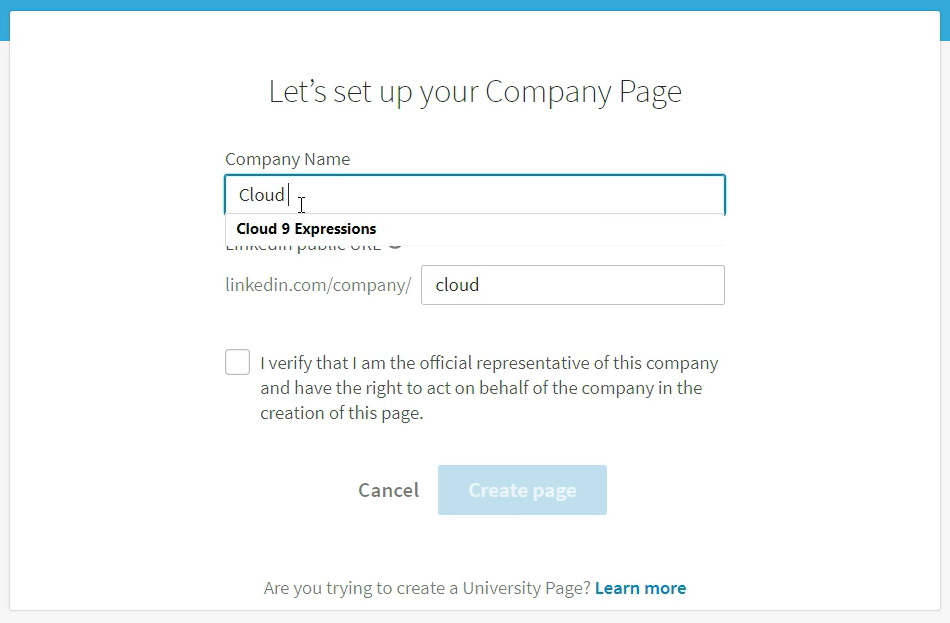
Once you verify that you are an official representative of the company, click on “Create Page” and you’re done!
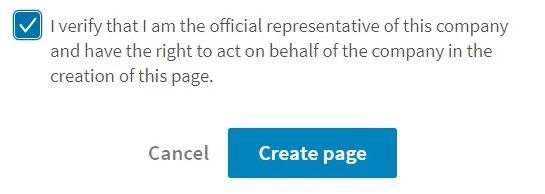
You’ll get a confirmation page, then be directed to fill out your company’s profile information.
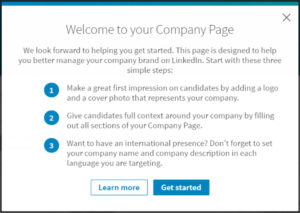
And that’s it. Fill out the required information for your company and you will now have presence on LinkeIn. Make sure to let your employees know about your new company profile page, and that they can now say they work for your company from their profiles.
Watch the Video
Watch the video for creating a company profile page on LinkedIn to see it in action.
I hope you found this article to be helpful. Comment and let me know what you think.
Check out Digital Egghead courses on Udemy to learn about Google apps and Adobe Creative Cloud programs.
