Import Stock Information Into Google Sheets
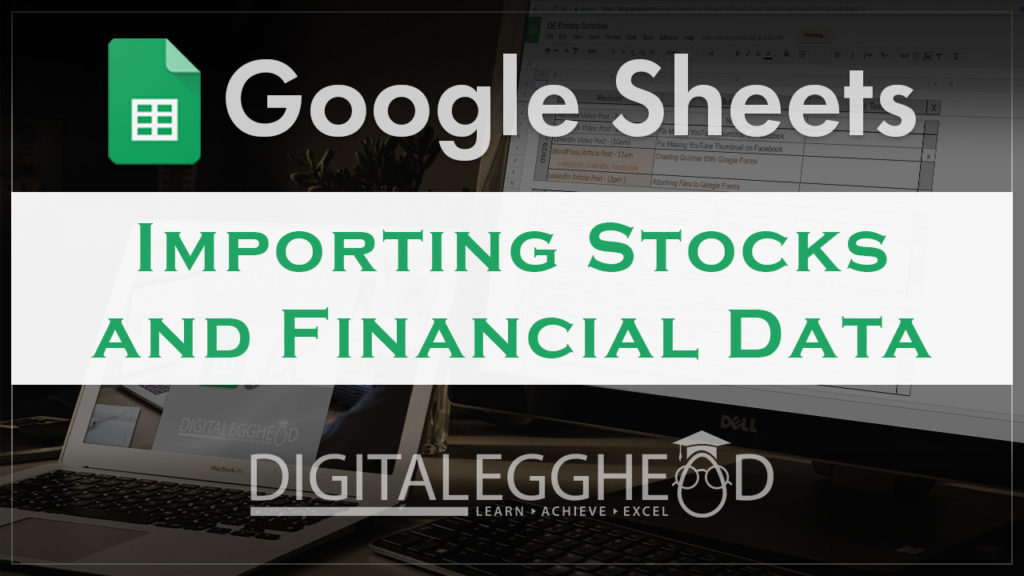
Did you know that Google Sheets has a way to import stock information directly into your spreadsheet? With this tool, you can monitor stock prices or earnings per share in your own customized dashboard!
How Do You Import Financial Data?
Google Sheets gives us a function that we can use to pull in any public stock financial information. This is the GOOGLEFINANCE function. First, click into an empty cell and enter the function =GOOGLEFINANCE.

Once you type in a few characters you’ll see a popup that you can click on to complete the formula. This popup also gives us a breakdown of the syntax.
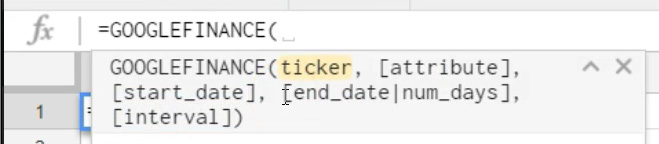
It states that you need to add a ticker to define which stock to pull in, and then tell it what information you’re looking for. This example uses the Netflix ticker.

By default, Sheets will pull in the price for the ticker that has been defined. This example shows the output for the function.
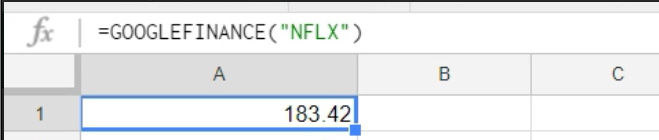
The next step is to add an attribute for the information that you want. Since we’ve seen the current price, let’s use the “high” attribute for the next example. Click here to see a list of attributes that can be used.

This attribute will display the current high price for the day. For the attribute value, you can define any of the attributes in the list. Make sure you put quotations around your attributes, or the function will not work.
Next, the function states that you can define a date. Which means that the displayed information does not need to be the current date.
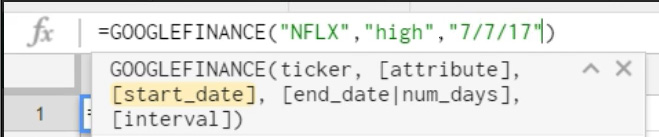
You can then add either an end date or a number of days you want to see. This example shows a start date of 07/07/17, then lists 30 days of data from that point.
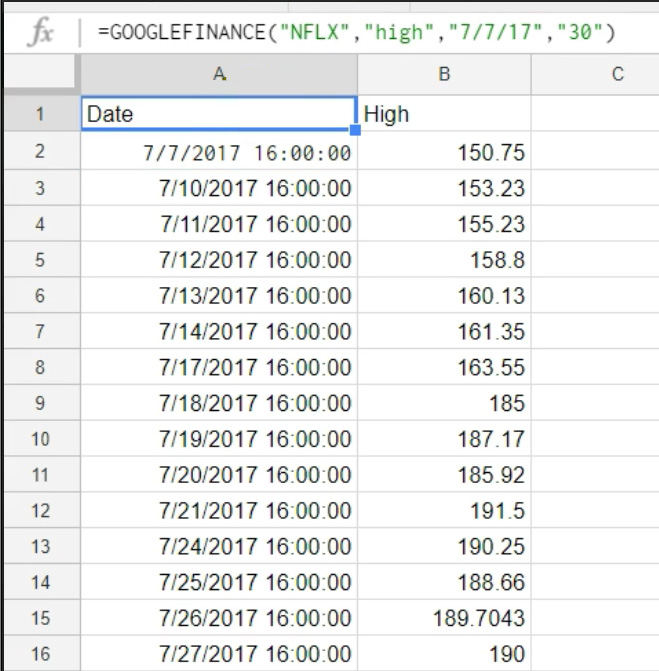
The last thing you can add into this function is either Daily or Weekly.
![]()
By default, Sheets will give you the daily information. This example shows same Netflix data with Weekly applied to the last value.
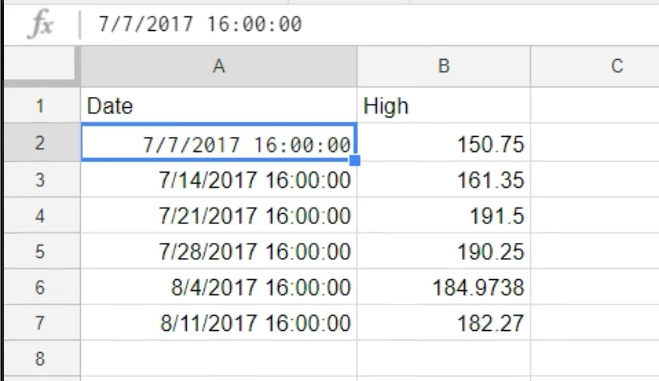
And that’s how you can pull financial data into a spreadsheet. There’s a lot you can do with this. Take a look at the different attributes and play around with the function to see what kind of stuff you can do with it. After you’ve set up the data you need, you can then make some nifty charts and graphs out of it!
Watch the Video
Watch the Importing Financial Data video to see it in action
I hope you found this article to be helpful. Comment and let me know what you think.
Learn more about functions in Google Sheets with Udemy course, Understanding and Building Functions.
