Using the Google Slides Laser Pointer
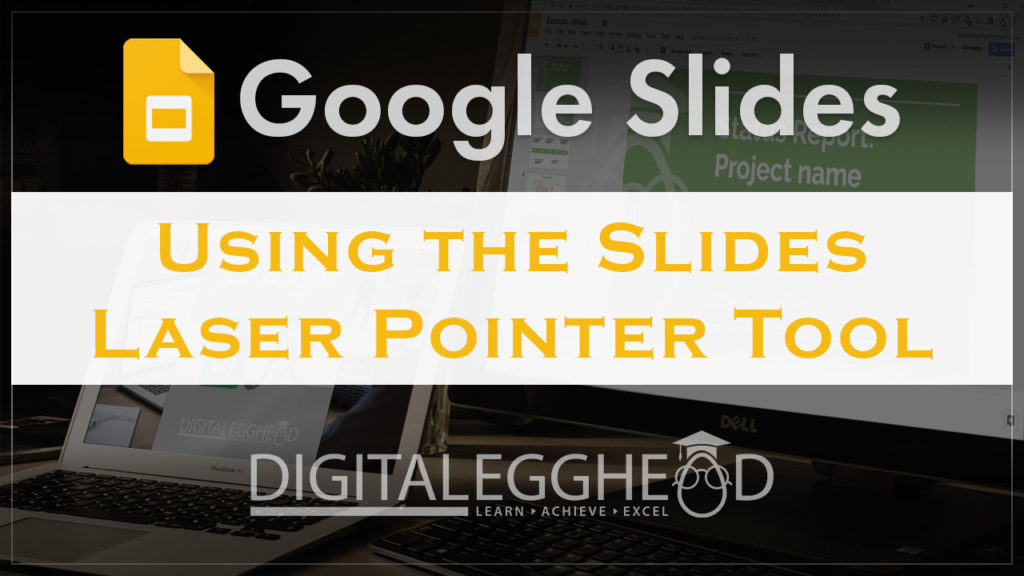
Is it difficult to keep your audiences attention on specific parts of your presentation? In this article we’ll take a quick look at the laser pointer feature in Google Slides.
What is the Laser Pointer Tool?
This is a handy tool for presentations with a lot of details in the slides. You can use your mouse as a laser pointer to direct the attention of the audience to particular areas on the screen.
How Does it Work?
This is a very simple tool. With your presentation open, click on the “Present” button. The laser pointer becomes available while presenting,

At the bottom of the screen in the menu bar, there is a wavy line icon in the center that says “Pointer”

When you click on this, your mouse arrow turns into a red dot. Use this to point to the information you are talking about during your presentation. When you don’t want the pointer to be active any longer, just click on the icon in the menu again to turn it off.
And that’s it! Short article, but a cool little tool that a lot of people aren’t aware of.
Watch the Video
Watch the Google Slides laser pointer video to see it in action.
I hope you found this article to be helpful. Comment below to and let me know what you think.
Learn more about Google’s amazing office apps with the Google Cloud Productivity course on Udemy.
