Using the Goo.gl Link Shortening Tool
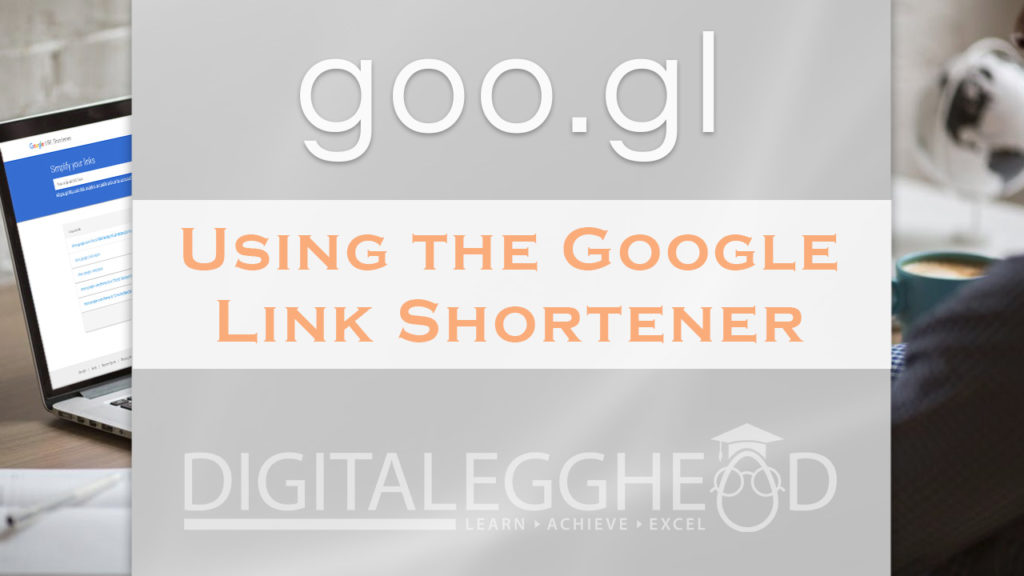
Did you know that Google has a link shortening tool available for free? It comes with some great analytical tools as well, making it a super useful asset.
What is Goo.gl?
A lot of you are probably familiar with bit.ly or TinyURL, but may not have heard of the service that Google offers. It’s called goo.gl, which is very reminiscent of the parent company’s name, and it works just like the other link shorteners.
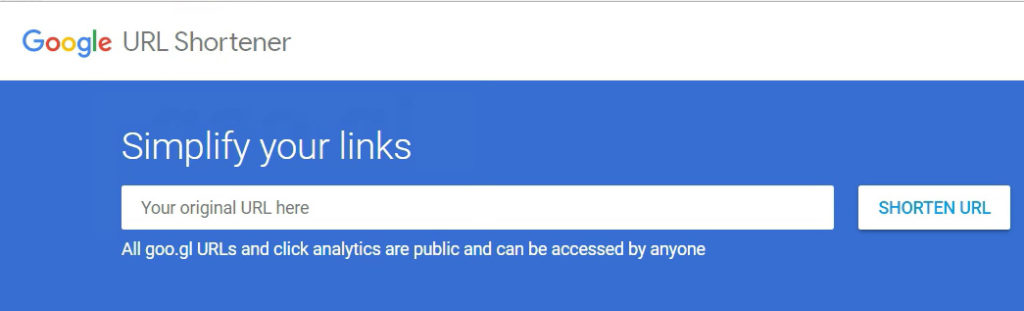
The purpose of a link shortener is to take a long, ugly link and turn it into a short link that’s easier to work with. You can see how that works in the example below. On the left we have the original URL, and on the right is a shortened version of it that takes you to the same place.

How It Works
This is a pretty simple process. To begin, copy the link you want to have shortened. This example uses a PDF file that needs to be shared.

Paste the copied link into the field on the goo.gl page and click on “Shorten URL”.

This will open a window with the shorter link to use, and adds it to your list of URLs.

Another benefit of using a the goo.gl link shortener is that you get some free analytical data with it. On the right side of your dashboard, you can see how many times the link gets clicked.
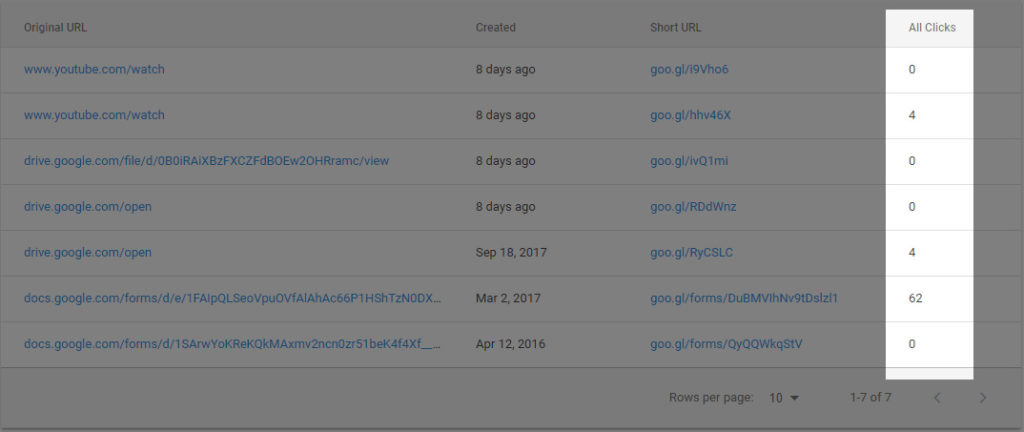
If you click on the ‘More Options’ icon, you will be able to see even more data about your links.
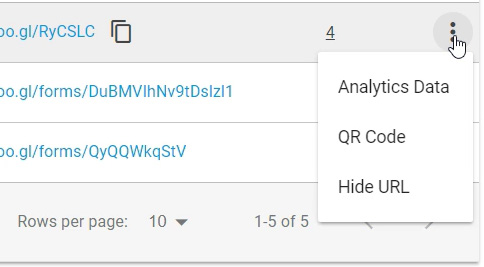
Clicking on “Analytics Data” will allow you to see the total clicks for a link, where users are coming from, and what browsers and platforms they are using.
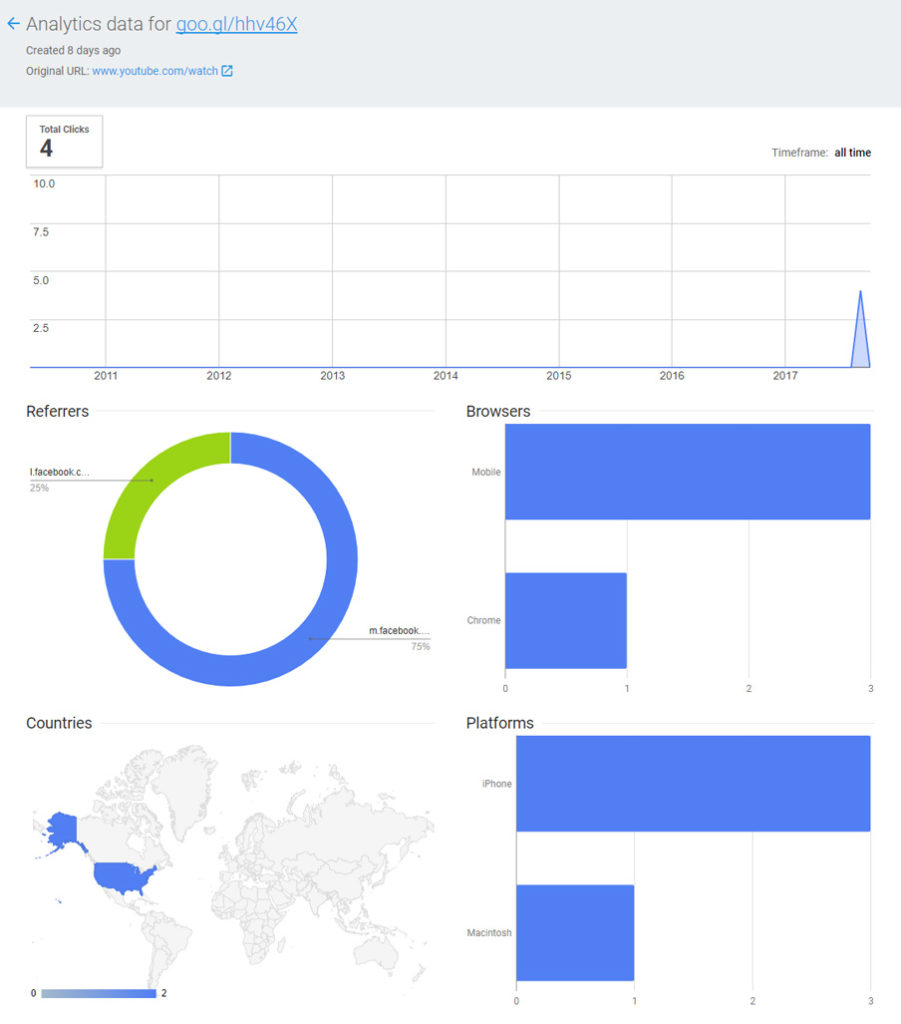
You can also get a QR code for the link that you can use for marketing materials. Right click on the code and save the image, then you can distribute it however you need to.
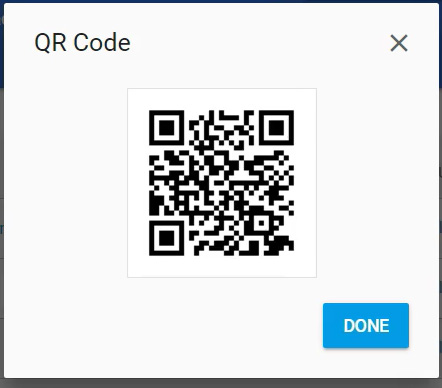
And lastly, you can hide the URL from your list. This will not remove it from public access, but it will take it off of your list if you find that you are ending up with too many to look at and you don’t need them all. You would need to remove your original file, or change the access to it if you no longer want people to view it when they click this link.
And that’s it! This is another great tool from Google that we get to use for free.
Watch the Video
Watch the goo.gl video to see it in action.
I hope you found this article to be helpful. Comment and let me know what you think.
Check out Digital Egghead courses on Udemy to learn about Google apps and Adobe Creative Cloud programs.
