Enable the Gmail Preview Pane
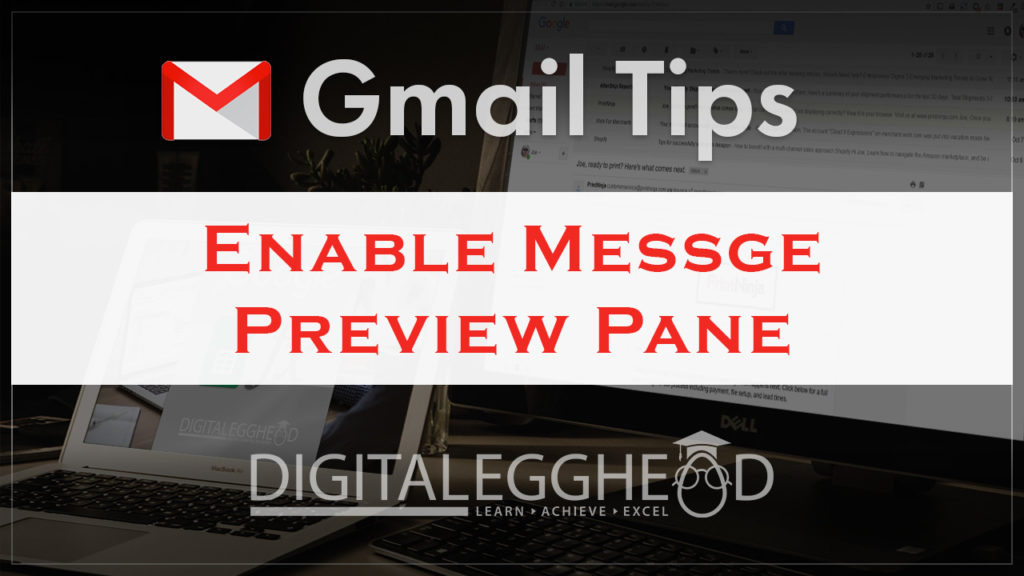
I find that it’s really nice to see what’s in a message without opening it separately. Fortunately, Gmail has a built-in way to do this. It’s the Gmail Preview Pane, and all you need to do is turn it on.
How to Enable the Gmail Preview Pane
In Gmail, start by clicking on the “Settings” icon, then select “Settings”
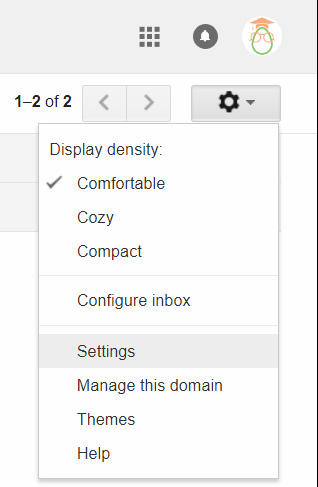
There are a lot of different tabs under the “Settings” heading. Towards the end of the list, click on the one labeled “Labs”.
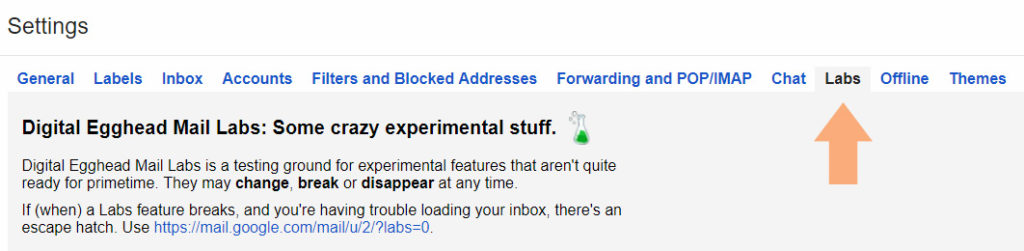
This section is for features that have been built, but just haven’t been implemented into Gmail as a permanent feature. In the search box, type in “Preview”. This should bring up the “Preview Pane” lab.
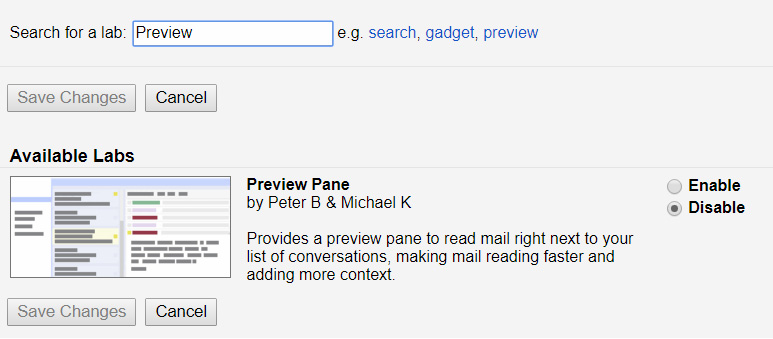
Click on “Enable”, then click on “Save Changes”. This will take you back to your inbox. There should now be a new button to the left of the “Settings” button to toggle the split pane.
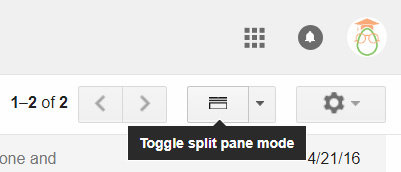
Click on this to turn on the preview pane. Now when you click on a message, it will be displayed in a pane to the right of the message.
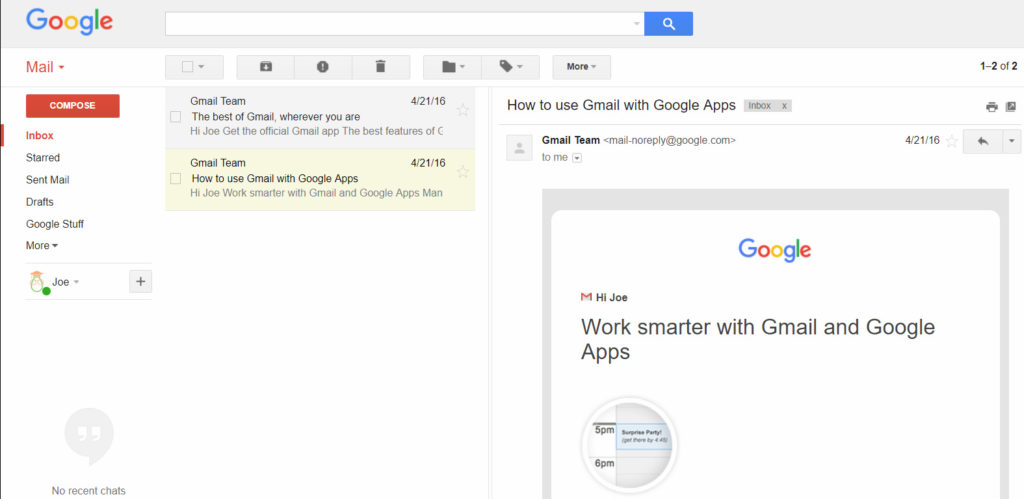
Change From Vertical to Horizontal Split
By default, Gmail will give you the vertical split for a preview pane. If you would prefer to see your messages at the bottom of the screen instead, you can click on the dropdown arrow next to the split pane icon and select “Horizontal Split”. To turn the split pane off, simply click on the dropdown and select “No Split”
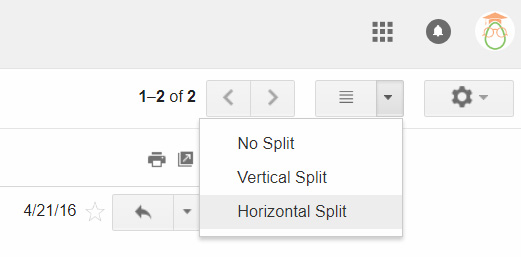
And that’s how you can turn on the split pane in Gmail to see an email preview.
Watch the Video
Watch the short video to see it in action.
I hope you found this article to be helpful. Comment below to and let me know what you think.
Learn about Google’s amazing office apps with the Google Cloud Productivity course on Udemy.
