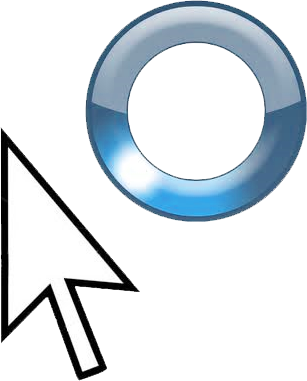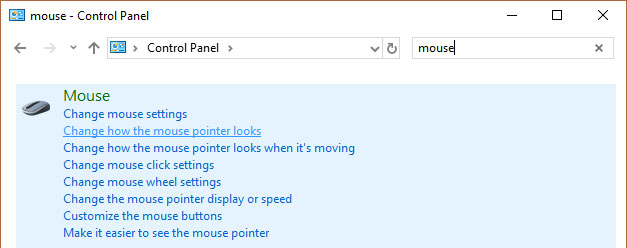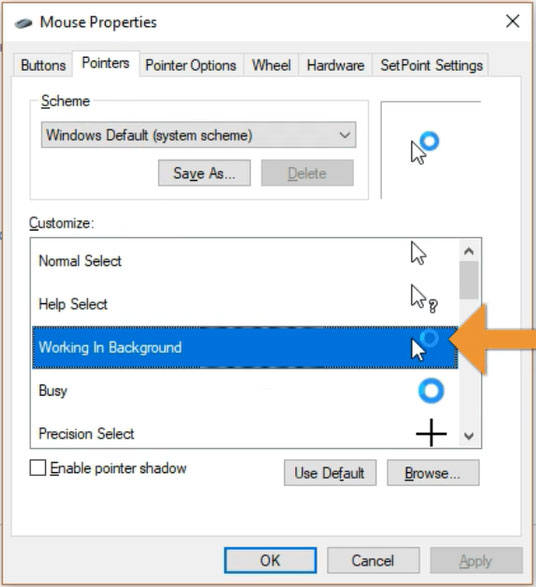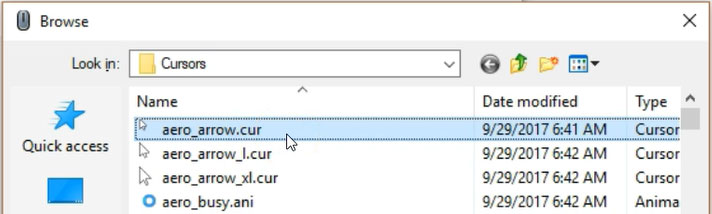Windows Mouse Arrow Spinning Blue Circle Fix

Are you sick of the blue spinning wheel that keeps showing up next to your mouse pointer on Windows 10? This article will show you how to make the spinning blue circle go away!
Get Rid of the Spinning Blue Circle of Death
Recently I noticed that my mouse arrow had a blue spinning wheel popping up next to it very frequently. Sometimes every four or five seconds!
Finding a Solution
After searching around on the internet for solutions, the only thing I could find is that it may be some sort of conflict between the PC and an app or program. But no real way to figure out what the actual problem is. All of Microsoft’s responses just told me to uninstall programs, change startup apps, etc to try and narrow down what the cause is.
I did all of the suggestions from them, as well as various forums, but to no avail. Nothing got rid of the ‘busy’ circle. At this point, I didn’t really care what was making it happen. My system runs just fine. I just needed the evil blue circle to be gone!
I still don’t know what causes it, but this is a simple fix to at least make the circle stop showing up.
The Fix
Begin by going to the start box and typing in “Control Panel”.
Click on the control panel to bring it up.
In the Control Panel search box, search for Mouse.
In the options that show up, click on Change how the mouse pointer looks. There are a few ways to get to this window, this is just how I’m doing it.
This is where all of the different mouse pointers are designated. The third one down, titled Working in Background, is the dreaded blue wheel. Select that one and click on Browse.
In the Browse window click on the first option, which is the regular mouse arrow, then click on “Open”.
Click on “Open”, then click on “Apply”. That’s it, no more blue circle!
It’s important to note that this doesn’t fix the underlying problem, but it definitely gets the annoying circle out of your face!
Watch the Video
Watch the video on getting rid of the spinning blue circle to see it in action.
Learn Google Docs, Sheets, Slides and Forms
Check out the best selling Google Cloud Productivity course on Udemy: https://www.udemy.com/google-office-productivity/?couponCode=GCP20YT18