How to Change Margins in Google Docs
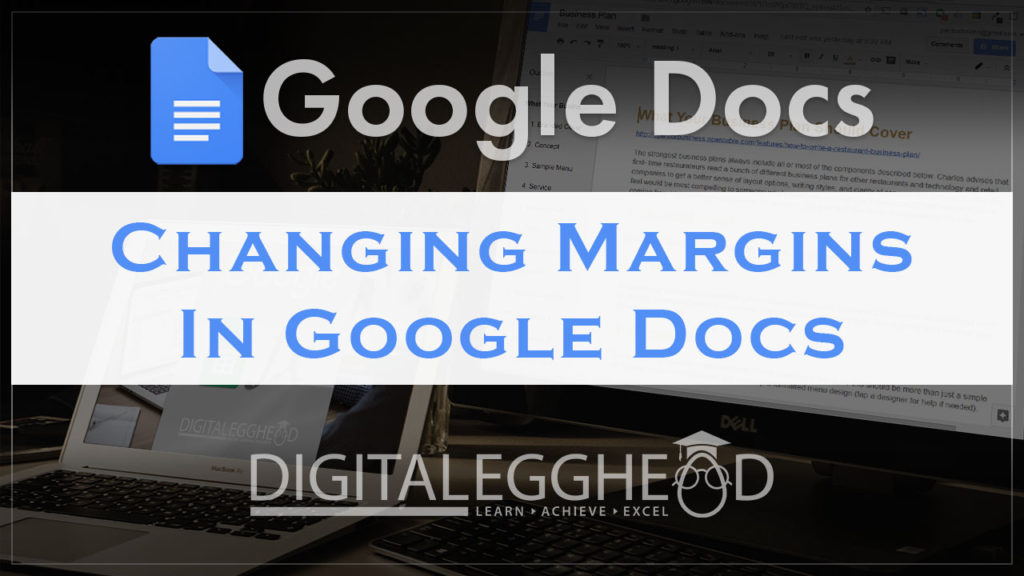
Margins are the empty space at the top, bottom, left and right of your document. They are generally used to position your page content where you would like to see it print on paper.
When you create a new document you will see a default margin of one inch being applied. This can be easily changed.
Changing Left and Right Margins
Open the document you want to edit, or create a new document. In the ruler at the top of your document, notice the downward facing triangles on the left and right.

Dragging these triangles back and forth with change your left and right margins. The rectangle above the left margin slider is used to set an indent for the first line of each paragraph.
Changing Top and Bottom Margins
There are no sliders for the top and bottom margins. To change these, you will need to go into the menu.
- Click on File > Page setup.
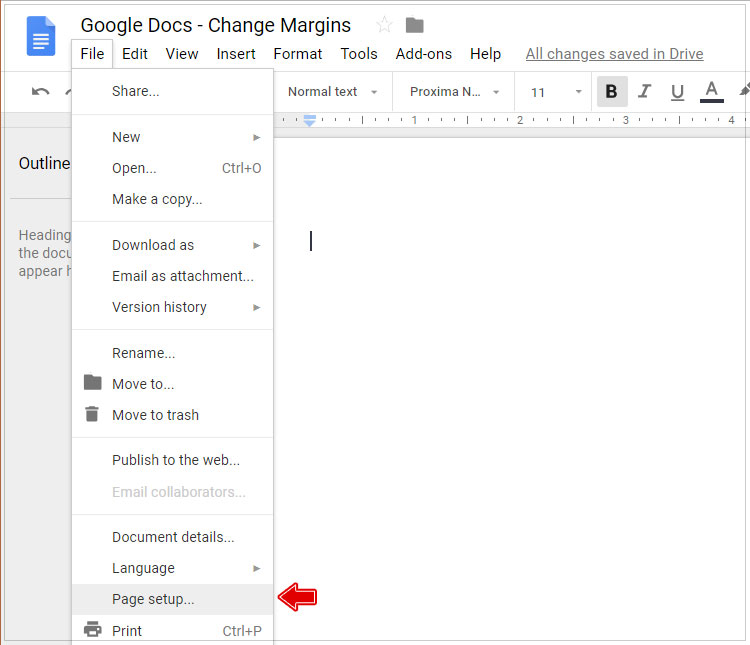
A window will pop up with your page setup options. On the right of the window is where the margins are.
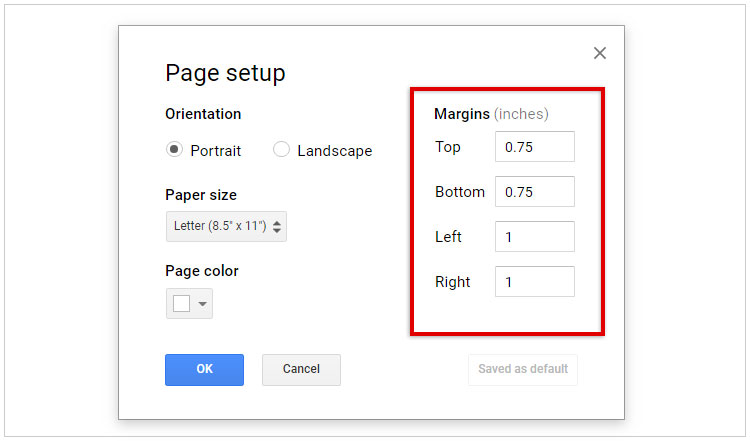
Here you can change all four of the page margins at the same time.
If you have specific margins that you want to use frequently, you can click on “Set as default” and any new documents you create will start with those margins.
Click “OK” to apply your changes.
